Git Lessons
Git is an open source version control system (VCS).
Setup Git
Startup the Git Bash application.
Tell Git your name so your commits will be properly labeled by typing the following command (for example, replace "<YOUR NAME>" with "Jason Fisher"):
git config --global user.name "<YOUR NAME>"Tell Git the email address that will be associated with your git commits. (for example, replace <YOUR EMAIL ADDRESS> with jfisher@usgs.gov):
git config --global user.email <YOUR EMAIL ADDRESS>Create Local Repository
Let’s assume you have an existing working directory (such as “repo-example”) that contains files and folders. Again startup Git Bash, but this time open the application through File Explorer by right clicking the folder of interest and selecting Git Bash Here. To create the git repository, use the following command:
git initNotice that a .git file was written to your working directory. This file stores the future history of any edits made to file content in the repository.
There is, however, an additional command need to start tracking changes. Files must be added to the repository in order for them to be tracked. The following command tells git to start tracking all files within your repository.
git add .Any future files that may be added to your working directory need to be added. For example, if you want to add a single text file located in “repo-example/test/file.txt”, use
git add repo-example/test/file2.txtThe status command can be used to check the current state of your repository.
git state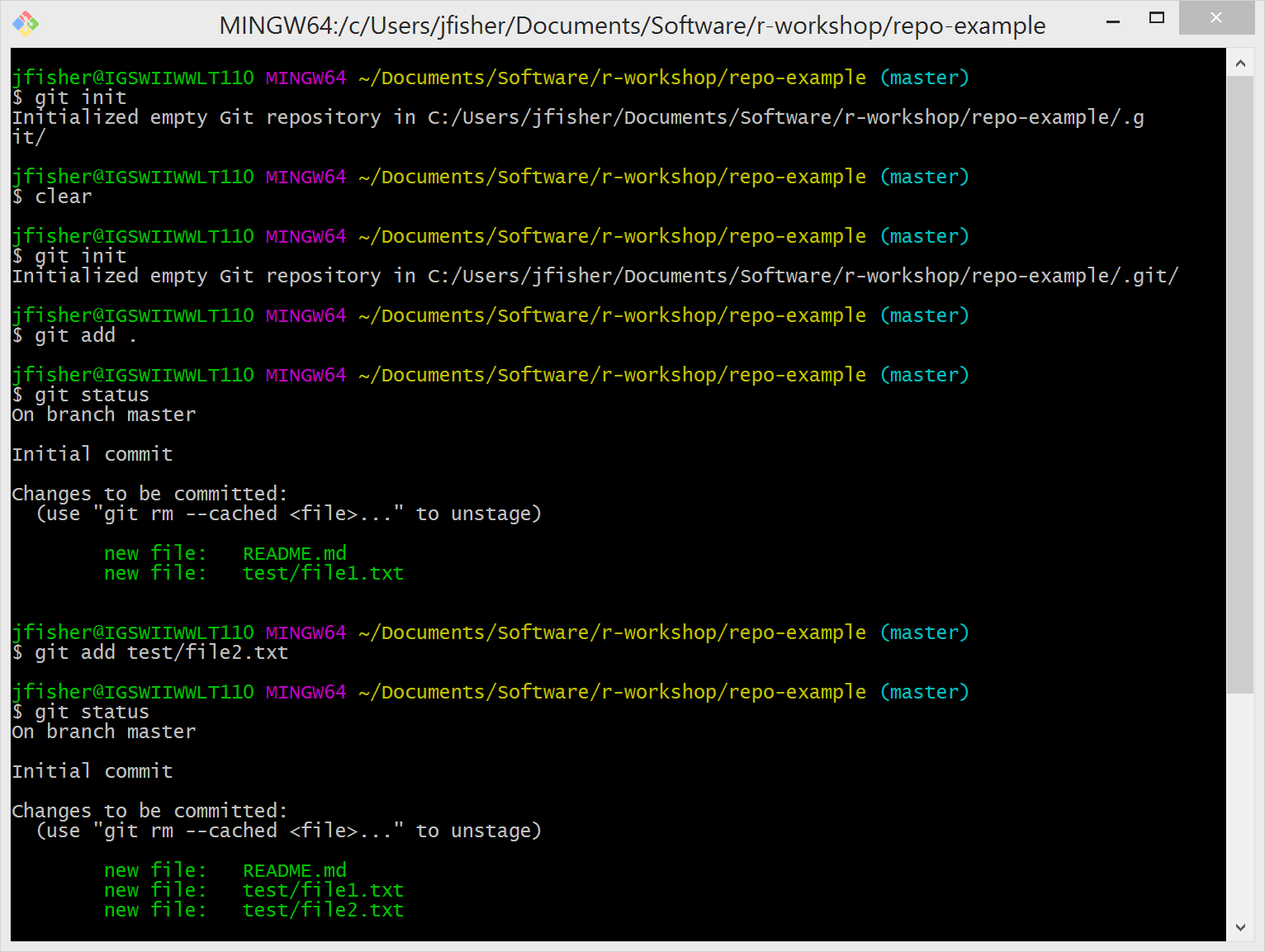
At what seems like a good stopping point in your workflow, say after completing some interesting function in R. Commit all your changes using the following command and leave a message to help you find these changes in the future. To commit changes, use:
git commit -m "Commit message"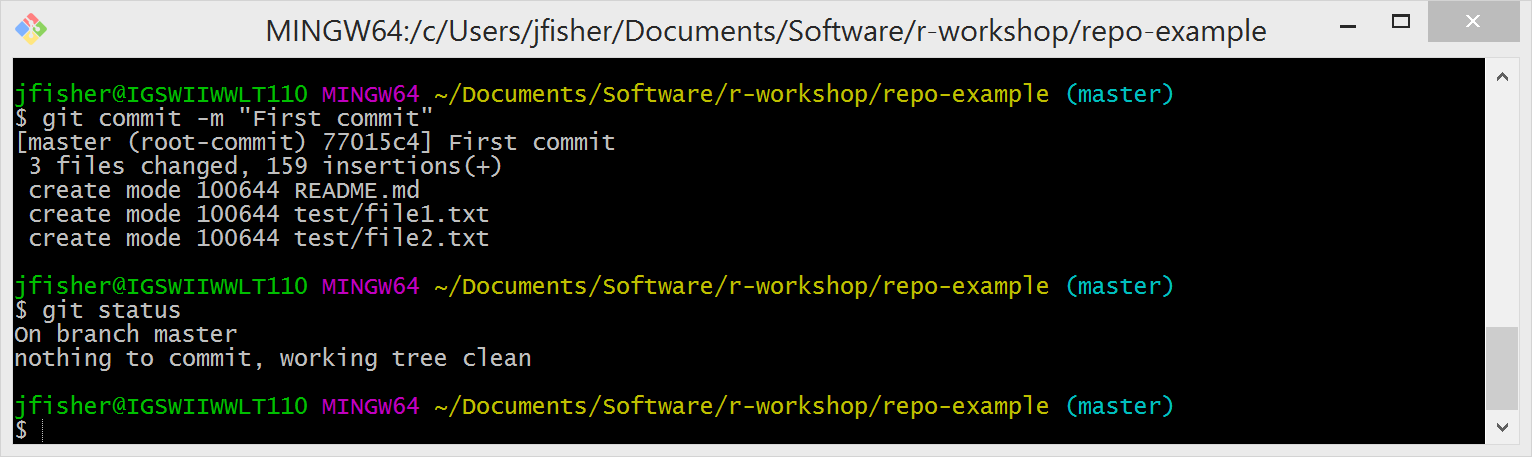
Setup GitHub
Now that the files are committed, setup your remote repository. GitHub is probably the most popular git repository hosting service out there. And the USGS has a presence on GitHub, see its organization page at https://github.com/usgs/.
Sign up for a GitHub account at github.com:
Account name should be in the following format: “AD shortname”-usgs. Example: jfisher-usgs. If you have a special character such as an underscore in your username, replace it with a dash.
Account should use the user’s official USGS email address.
Account should use the user’s real name.
Password should not be used for any other account.
Notify the “gs_github_admin@usgs.gov” email group of your new username, and they will add you to the list of users on https://github.com/usgs/, and add you to the “gs_github@usgs.gov” email discussion and announcements group.
Once we add you to the USGS org (https://github.com/usgs), click the “publicize” option in your account settings. Once you do this, GitHub will publicly list you as a member of the USGS organization.
Generate an SSH Key
SSH keys are a way to identify trusted computers without involving passwords. You can generate an SSH key and add the public key to your GitHub account by following the procedures outlined on this website.
Create Remote Repository
In the upper-right corner of any of your GitHub pages, click +, and then select New repository.

Create a short, memorable name for your repository. For example, “repo-example”. Leave everything else with default values, and click the Create repository button.
Head back over to your Git Bash and establish a connection to the GitHub repository, use the following commands (and change URL as needed):
git remote add origin git@github.com:jfisher-usgs/repo-example.git
git push -u origin masterFrom here on out, all that is need to push your commits to your online repository is
git pushExercise
Initiate your own repository, you can use “repo-example” as a starting point.
Add and commit your file content to your new local repository.
Sign-up for a GitHub account and create a new remote repository.
Establish a connection between your local and remote repository.
Push commits to GitHub.
Make changes to file content locally.
Repeat steps 2 and 5.
Can you find a graphical representation of your commits on GitHub.